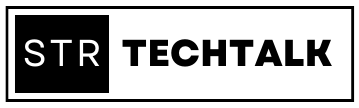STR TechBlog
Technology For Better Hosting

Where Are Your Airbnb Guests From?
“Where you come from does matter -- but not nearly as much as where you are headed.” - Jodi Picoult
Do you know where your guests are coming from?
Should you even care?
There are a myriad of reasons to know where your guests are coming from, from understanding your guest avatar better to knowing where to geo-target online advertising. Many PMS systems will provide a report or spreadsheet containing guest data, and we'll show you hot to represent this visually on a map.
Let's get started!
Exporting Airbnb or VRBO Guest Information
Unfortunately, neither OTA platform allow for the easy exportation of any guest data beyond their name and information related to their booking. In order to map your guests' location, you will need a PMS with some form of CRM capabilities. Find the method in your specific platform where you can export guest information and download the excel file.
For OwnerRez users, here are the step-by-step directions:
Navigate to "Bookings" Tab
Select "List" to view bookings in a chronological list
Filter the results:
Type: Bookings
Property: Select one or multiple properties
Arrives/Departs: Make sure these fields are blank, unless you want to look at a specific subset of guests from a certain time period.
Press "Search" button
Export these results into an Excel file
Note: You will not see the guest location in the results on the page, but they will be in the exported file.

Import Spreadsheet Into Google My Maps
Tip: This is not the standard Google Maps that everyone is used to for navigation, this is a separate map app altogether.
Navigate to Google My Maps at https://www.google.com/maps/d/
Click the "Create A New Map" button
Click the three dots to the right of "Untitled layer" and select "Import"
Find the spreadsheet exported from the PMS with a list of guest/reservation data and upload
Select the columns from your spreadsheet that will be used in mapping; all columns related to the location of the guest: address, city, state, zip, etc.
Import
If there are rows of missing data, an error will display stating how many rows could not be displayed. You can open the data table to manually edit, or simply dismiss
Presto! You now have a visualization of where your guests are from!
Any questions? Head on over to our Facebook group and ask away!
Innovate. Host. Impress.
© 2025 STR Tech Talk - All Rights Reserved
© 2025 Company Name - All Rights Reserved, consectetur adipiscing elit. Maecenas commodo suscipit tortor, vel tristique sapien